Are you looking to spend less time on the post-processing process when using Photoshop? The post-editing process is fundamental for Product Photography Studios that want the best images for their clients.
It can be pretty time-consuming when working in photoshop, whether you are a beginner or have used Photoshop for years. In this blog, we will share important Photoshop shortcut keys – so you can make the adjustments you need with the press of a button or two.
Zoom Tool Photoshop Shortcut: Z key
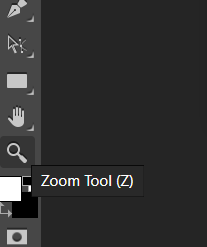
The Zoom tool lets you get a closer look at your image. The zoom tool is particularly useful when you need to zoom in on areas of your image that need editing with finer control and accuracy. You can also use Ctrl + or – to zoom in and out more easily.
Hand Tool Photoshop Shortcut: H key
The Hand tool lets you pan around your zoomed-in image. Use it to inspect the entire image and find areas where editing is needed to improve quality and find blemishes.
Fit to Screen Shortcut: Ctrl/Cmd+0
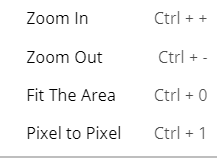
After zooming in and panning around your image, use the fit to screen shortcut to get the full view of your image and check the overall editing process.
Undo Tool Shortcut: Ctrl/Cmd+z
It is easy to make mistakes when using Photoshop or reverting a change you have made. The undo shortcut is very important for undoing any errors made, such as an incorrect brush stroke or cloning tool error.
Redo Tool Shortcut: Ctrl/Cmd + Shift + Z
If you need to redo any changes you made while using the undo shortcut, you can use the redo shortcut to correct this. This is especially useful if you pressed undo too many times or if you need to compare any visual changes made.
Decrease Brush Size Shortcut: [ Key
When using the brush tool, you will most likely need a smaller brush for more minor spots that need editing. The [ shortcut will shrink the brush size down. It is recommended to use the zoom in shortcut when using a smaller brush for more precise control and accuracy.
Increase Brush Size Shortcut:] Key
When you need a larger brush to edit a large area of your image with the brush tool, the] shortcut is handy for this task. A larger brush will mean spending less time painting over a large area. Using a layer mask can prevent the brush from touching any areas that you want to keep the same or adjust differently.
Increase Brush Softness Shortcut: Shift +]
Using a softer brush tool along rough edges is recommended during the post-editing process. This is especially useful when using layer masks. One-click of this shortcut will increase the brush’s softness by 25%.
Decrease Brush Softness Shortcut: Shift + [
Use this shortcut when you need a harder brush when masking along fine edges. It is recommended to use a rougher brush when you need to edit around smooth edges when using a layer mask.
Adjusting Tool Opacity: Numerical keys (1 to 0)
When using the brush or clone stamp tools, you may need to adjust the opacity to create more subtle or less subtle changes. So, if you pressed the “2” key, you would get an opacity of 20%. Pressing two number keys in quick succession will give a precise value (pressing 5 & 2 would give 52% opacity).
Adjust Tool Flow Shortcut: Shift + 1 To 0
Similarly, to the opacity shortcut but with the Shift key held down. Use it to create more subtle dodge and burn, light masking effects and more.
New Photoshop Layer Shortcut: Ctrl/Cmd+Shift+N
This shortcut will bring up the New Layer dialog box. The dialog box can adjust the layer’s settings and place a new layer on top of your active layer.
Create a new Photoshop layer (No dialog box) shortcut: Ctrl/Cmd+Alt/Opt+Shift+N
You can use this shortcut to place a new layer directly on top of the active layer without the dialog box showing up.
Copy the merged Photoshop layers shortcut: Ctrl/Cmd+Shift+C
Use this shortcut if you’re working with several layers and need to copy the entire project to your clipboard. A merged file copy is sent to the clipboard, which you can paste into a new layer or file.
Remember that the command needs you to first select the image by using Ctrl/Cmd+A to select all.
Copy all visible Photoshop layers shortcut: Ctrl/Cmd+Alt/Opt+Shift+E
This shortcut will copy all visible layers, merge them, and add them as a new layer to your layer stack. It’s the same as the copy-merge command, except the copy is directly placed in the layer stack.
Show all Photoshop keyboard shortcuts Ctrl/Cmd+Alt/Opt+Shift+K
If you need to remember all the shortcuts available, this shortcut will bring up the keyboard shortcut list. This list includes shortcuts that we have not included on this list.
Hopefully, these shortcuts will help you in your future projects. However, if you struggle to remember them, try writing them down on a note somewhere.
Which shortcuts do you use? And which of these shortcuts do you plan to use regularly? Share your thoughts in the comments below.
For more of our Workshop blogs, visit here.